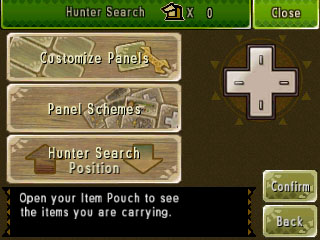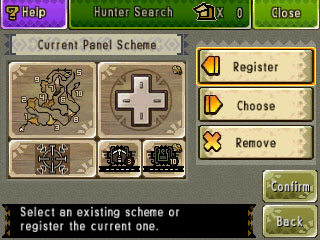Panel Customization
Customize Panels
Select panels and their layout on the Touch Screen for use during Quests.
Panel Schemes
Register your current panel arrangement as a custom scheme.
Hunter Search Position
Set the Hunter Search bar to appear at the top or the bottom of the Touch Screen.
Customize Panels
1. Panels
Touch and slide a panel to move it around, and then release it to set it to a location.
2. Category Buttons
Touch the category buttons, or use 十字ボタン to select the different categories.
3. Options
Change the size or shape of certain panels. By pressing Xボタン, you can reset your current panel scheme to the game's default scheme. (Your registered custom panel schemes will be unaffected by this action.)
4. Panel Area
5. Recycle Bin
Move a panel to the Recycle Bin to remove it from the scheme. You can also take back the last panel you moved here and restore it.
6. Confirm
Finalize your panel customization.
7. Back
Go back to the previous screen without saving any changes.
Panel Schemes
Register
Register your current panel arrangement as a custom scheme. You can register up to three schemes.
Choose
Change to one of your registered custom panel schemes.
Remove
Delete a registered panel scheme.

*Note: All images are of the English version.
*Screen captures and images represent a version of the game still in development.
*3D effects can only be seen on an actual Nintendo 3DS System. Screen captures on his website were taken in 2D.
*3D effects may vary between individuals.
Nintendo 3DS and the Nintendo 3DS logo are trademarks of Nintendo.