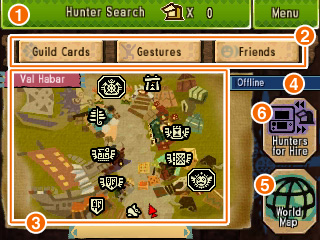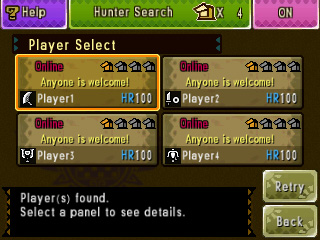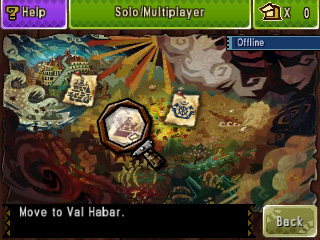Touch Screen while in Town
Online
① Hunter Search
Offline
You can search for players nearby who are playing Monster Hunter 4 Ultimate.
If you touch the icon of a player that has been found, you can find out more about them and join them via local wireless.
You can search for players nearby who are playing Monster Hunter 4 Ultimate.
If you touch the icon of a player that has been found, you can find out more about them and join them via local wireless.
② Shortcut Buttons
Offline/Local Wireless/Online Multiplayer
Options that are found in the standard menu can be accessed directly using these buttons.
Options that are found in the standard menu can be accessed directly using these buttons.
③ Town Map
Offline/Local Wireless/Online Multiplayer
A map of your current area. Touching the markers on the map will display the facility's name. While online, touch the Town Map button to toggle between Player Info and the Town Map.
A map of your current area. Touching the markers on the map will display the facility's name. While online, touch the Town Map button to toggle between Player Info and the Town Map.
④ Current Online Status
Offline/Local Wireless/Online Multiplayer
Displays whether you're offline, using local wireless, or playing Online Multiplayer.
Displays whether you're offline, using local wireless, or playing Online Multiplayer.
⑤ World Map
Offline/Local Wireless/Online Multiplayer
Fast travel to other towns or the Gathering Hall, go on Expeditions, or change your online status.
⑥ Hunters for Hire
Offline
Check on the Hunters for Hire in the Gathering Hall.
Check on the Hunters for Hire in the Gathering Hall.
⑦ Player Info
Local Wireless/Online Multiplayer
View information about other players online.
View information about other players online.
⑧ Chat
Local Wireless/Online Multiplayer
The chat menu can be opened from the Touch Screen. You can use the keyboard while you're not on a Quest.
*Only available when online.
*If you receive a chat message while using a facility or at a time when you can't view the chat window, an icon will appear to indicate that you have received a message.
The chat menu can be opened from the Touch Screen. You can use the keyboard while you're not on a Quest.
*Only available when online.
*If you receive a chat message while using a facility or at a time when you can't view the chat window, an icon will appear to indicate that you have received a message.

*Note: All images are of the English version.
*Screen captures and images represent a version of the game still in development.
*3D effects can only be seen on an actual Nintendo 3DS System. Screen captures on his website were taken in 2D.
*3D effects may vary between individuals.
Nintendo 3DS and the Nintendo 3DS logo are trademarks of Nintendo.