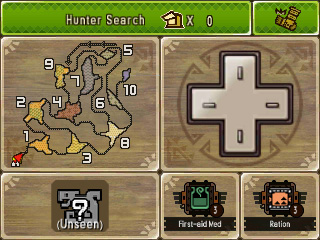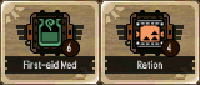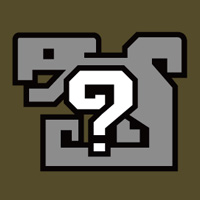Some actions can be performed using the panels displayed on the Touch Screen during a Quest. You can also customize the Touch Screen Panels.
Touch Screen during Quests
Basic Panels
Camera Controls
Map
Use Item/Item Shortcut
Kick/Special Attack/Skip
Target Cam
Unseen
Discovered
Hunter Search
Displays how many people are playing Monster Hunter 4 Ultimate nearby.
*Only available when offline.
*Only available when offline.
Chat

*Note: All images are of the English version.
*Screen captures and images represent a version of the game still in development.
*3D effects can only be seen on an actual Nintendo 3DS System. Screen captures on his website were taken in 2D.
*3D effects may vary between individuals.
Nintendo 3DS and the Nintendo 3DS logo are trademarks of Nintendo.