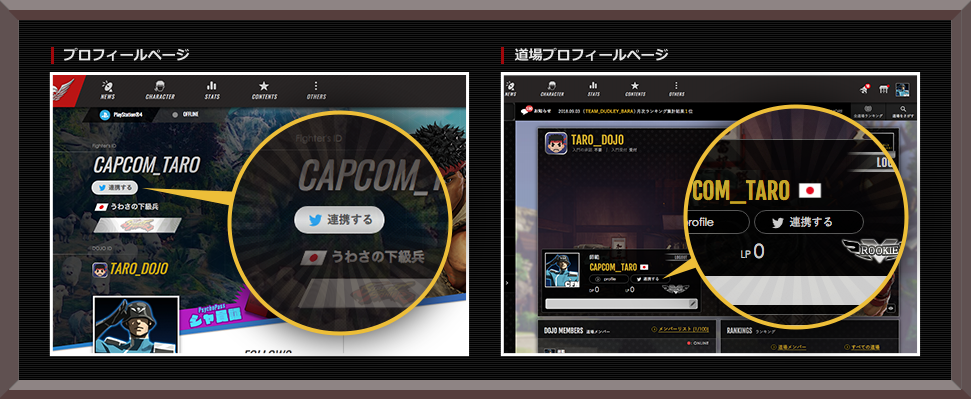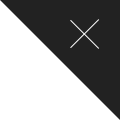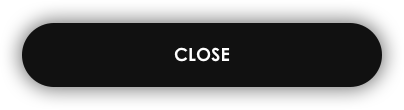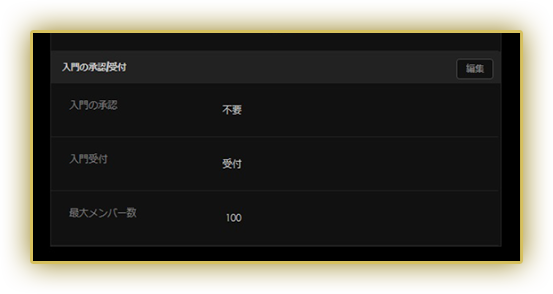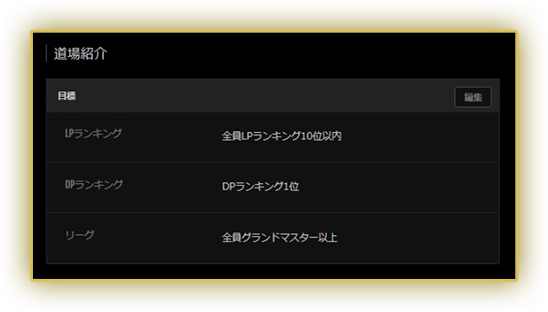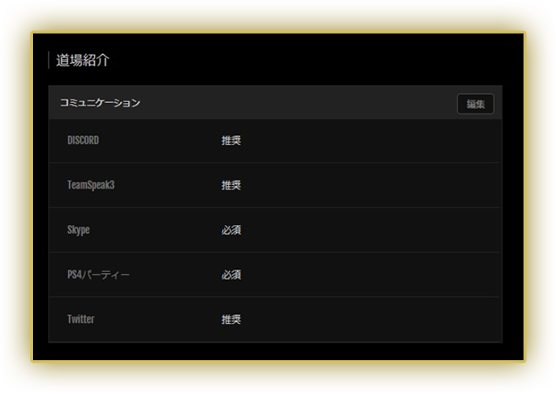Adjustments to Matchmaking Conditions for Ranked Matches and Casual Matches (3/24)
As part of the maintenance performed on March 24th, we've adjusted the distance from opponents and the response time considered when searching for ranked and casual matches.
"Connection Status 5" improves match quality by matching players with players who are close and have fast response times. Additionally, for "Connection Status 4" and below, we've reworked search parameters and adjusted values to ensure players are matched with users with a better connection.
■ Connection Status and Response Times

These adjustments apply when searching for opponents in ranked and casual matches.)
When connecting to players in the Battle Lounge, the match quality will vary based on each player's connection.
■ If Match Quality Is Still an Issue
As stated in a previous announcement, if you are using a wireless connection or a PC that does not meet the necessary requirements to run the game, please check your connection/PC settings and make any changes needed.
[Relay Connections]
Battles over the network are based on P2P connections. However, if network ports are not opened properly, a P2P connection may not be possible.
In such an event, the connection will shift to a relay connection (a connection that passes through a special server), lowering the match quality.

To see your connection type, on the pre-match screen, view the icon (in red) above your title.
![]()
This icon indicates a relay connection. Match quality will be poor.
![]()
This icon indicates a proper P2P connection.
[Checking your CFN Location]
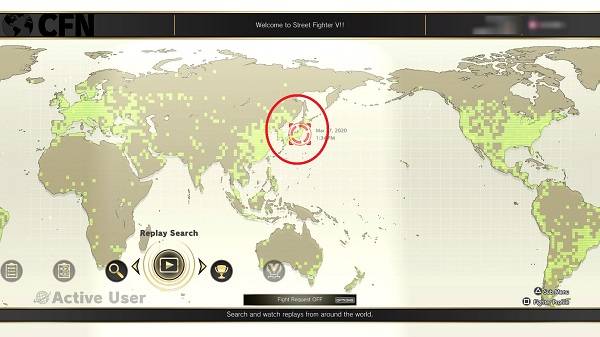
On the CFN World Map, you can see the location from which you are playing--indicated by the red target icon. When searching for matches, the game factors the distance between your location and your opponent's location. If the game shows you are playing in a country/region different from your actual location, please contact Capcom Customer Support.
→ [https://game.capcom.com/cfn/sfv/support/]
[Confirming Specs with a Benchmark (PC Users)]
https://game.capcom.com/sfv/benchmark/
This is a special program that measures the performance of your PC's hardware and software. After running the program, if your results screen displays "PERFECT," you will be able to run the game with few to no issues. For any other results, try adjusting various game settings.
[Checking Network Environment, etc.]
If you experience issues only when connecting to certain players, those players may have a bad connection or compatibility issues. Please ensure your opponents are not having such issues.
Note: Due to variations in devices and connection methods, you may be unable to try things listed here. Please check with your internet provider and/or device manufacturer for more information. There could be a variety of causes for errors you're experiencing with your connection environment and/or settings. We cannot guarantee your issues will be resolved with any of the methods listed.
1) Restart your device (modem, ONU, CTU, router, etc.) and wait a while before trying again.
Note: Please wait several minutes after turning off your device before turning it back on again. Some devices may require you to wait up to 10 minutes or even a few hours before turning them back on again. Please check with your device's manufacturer for more information on how to properly restart the device.
2) If other devices (PCs, smartphones, etc.) are using the same network as the game, temporarily disconnect them and try playing with only the game connected.
Having multiple devices on the same network may cause the connection to become unstable. If disconnecting other devices improves connection performance, then it can be assumed the other devices were the issue.
3) If you are using a wireless connection to play the game, try switching to a wired one.
Wireless connections often have issues with stability. Using a wired connection may help stabilize the connection.
4) If your router and/or provider is making use of packet filtering or similar security settings, try playing with those settings turned off.
Security settings and their restrictions can negatively affect the connection. Turning them off may improve the connection.
5) If necessary ports are being restricted by your router, CTU, provider, etc., try opening them.
If you are unsure of how to make changes to such settings, please contact your router's manufacturer or your internet service provider.
■ Ports that need to be open:
TCP Ports 80, 443, 20002, 30840, 30850, 30870
UDP Ports 30840-30859, 30870-30879
(Remove any restrictions you have on ports.)
6) If your NAT type is set to 3, try switching it to 2 or 1.
Having a NAT type of 3 may negatively affect online modes. Check with your device's manufacturer for more information on how to change your NAT type.
■ How to check your PlayStation 4's NAT type:
Home Screen > Settings > Network > View Connection Status
Your NAT type will be listed at the bottom of the screen.
7) If your router/CTU has a UPnP feature, trying switching it on/off.
This feature makes it easier for devices to connect over a network. If you are unsure of how to make changes to such settings, please contact your router's manufacturer or your internet service provider.
8) If connecting via a router, try disconnecting the router to limit your network environment as much as possible.
If you disconnect your router and the connection improves, the issue may be with your router. Please contact your router's manufacturer for more information.
Note: PlayStation 4 may require a PPPoE network connection. Please contact your internet service provider for more information.
9) For PC users: Add StreetFighterV.exe as an exception to Windows Firewall and/or any antivirus software you have.
Your antivirus software may be flagging the game's .exe file as a false positive for a virus, preventing it from running. To avoid this issue, please add all of the following files/folders to your antivirus software's exception list.
Steam.exe location:
C:\Program Files (x86)\Steam\Steam.exe
- StreetFighterV.exe path:
C:\Program Files (x86)\Steam\steamapps\common\StreetFighterV\StreetFighterV.exe
C:\Program Files (x86)\Steam\steamapps\common\StreetFighterV\StreetFighterV\Binaries\Win64\StreetFighterV.exe
Note: The paths listed above are the default installation locations. For details on how to add exceptions to your antivirus software, please visit the software's website or contact the manufacturer.
10) Check with your provider that your connection is stable, and try playing the game again once the connection has been stabilized.
Your provider may be experiencing issues on their end, which could be affecting your connection. Check with your provider to see if there are any issues on their side.
■ Confirmed Bug in the Recent Update
The following bug is planned to be fixed in the update scheduled for late April 2020:
- The antenna display on the battle confirmation screen for ranked matches, casual matches, and the Battle Lounge shows a response time range one stage slower than the actual response time with the opponent.
Ex: For 5 bars, "5 only" isn't shown, but rather "4-5" is shown.


- Even setting restrictions when creating a Battle Lounge show a range one stage slower than the actual response time. Ex: 5 only → 4-5
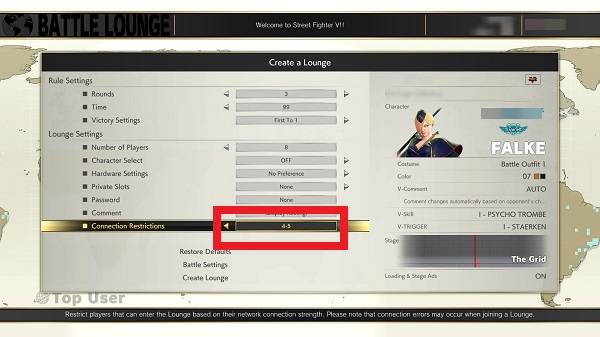
We apologize for any inconveniences caused to our players. Thank you for playing STREET FIGHTER V. We hope you'll continue to enjoy the game.

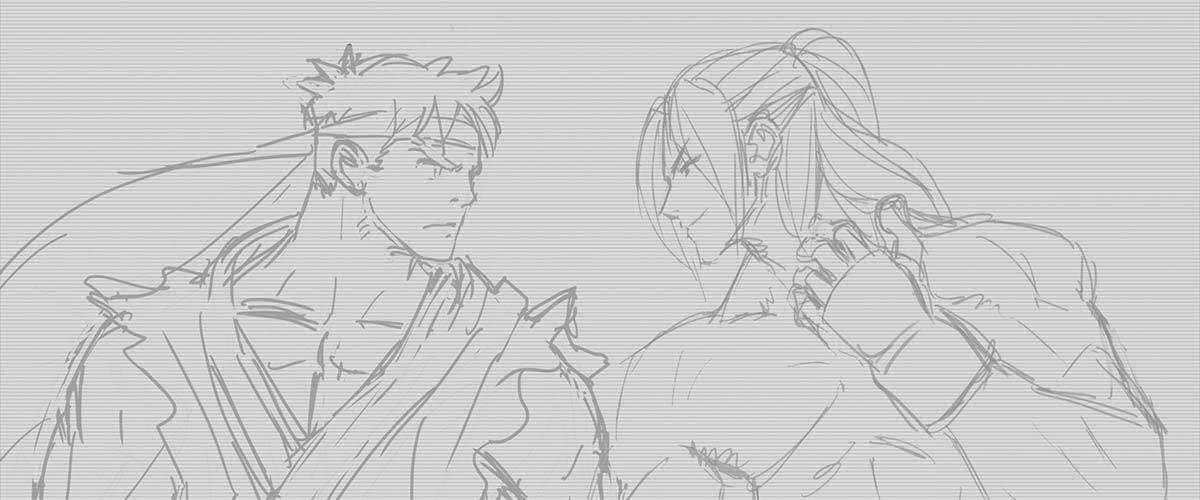






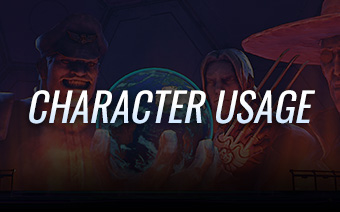
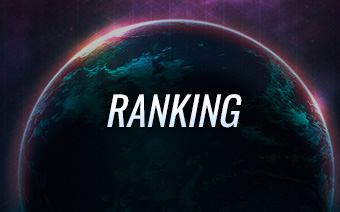

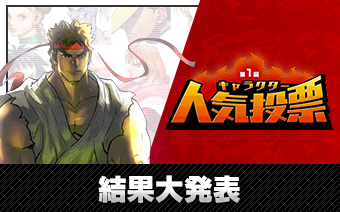

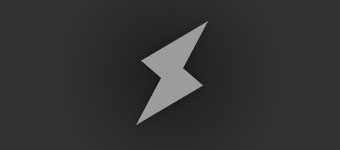
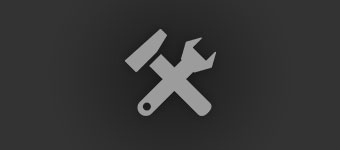
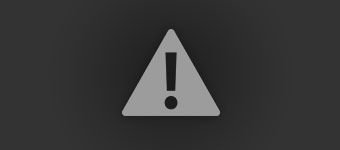


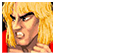





 PlayStation および
PlayStation および