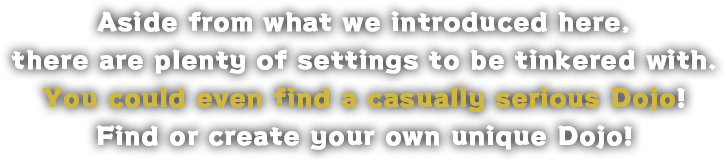Use Twitter to communicate with other Dojo members, and challenge other fighters to a battle! A great way to sharpen your skills!
The following features will be available upon logging in.
- Profile: View your player information, such as character level, player level, league, league points, who you are following/is following you, and info on past battles.
- Search Fighter: Search for other players' information using their Fighter's ID.
- Rankings: View the worldwide LP player rankings (only the top 10,000 will be shown).
- Frame Data: View the frame data chart for each character.
To log into the Shadaloo C.R.I., you will need the online ID (PS4) or Steam account to which your Fighter's ID is registered.
Log in from "Log In" in the right-hand menu of the Shadaloo C.R.I. Afterwards, enter the online ID (PS4) or Steam account to which your Fighter's ID is registered, and you will be logged in.
If you've followed the steps outlined in "How do I log into the Shadaloo C.R.I.?" and still cannot log in, please double-check the following possible causes.
- There is a mistake in the online ID (PS4) or Steam account.
- There is no Fighter's ID connected to the online ID or Steam account that was given.
Please double-check your online ID and Steam account information, and try again.
Log out from the Shadaloo C.R.I. by clicking on "Log Out" on the right-side menu. Then log in with a new online ID (PS4) or Steam account.
Following
Respect: The player whom you respect and admire.
Rival: The player you have a rivalry with - you do not want to lose to them.
Followers
Respect: Displays the number of players who are following you out of respect.
Rival: Displays the number of players who are following you as a rival.
Note: You can only register one player each as Respect/Rival. If you wish to change your settings, you will have to first remove the player from the list, and then perform the registration settings again.
The title is given to the player based on information such as the total number of days logged into Shadaloo C.R.I., and the player's league points.
The title is given to the player based on information such as the total number of days logged into Shadaloo C.R.I., and the player's league points.
It's possible that a mistaken online ID or Steam account was input during log in. Try logging out, confirm the online ID or Steam account that is playing Street Fighter V, and log in again with the correct account information.
Note: Check the online ID (PS4) to be used at log in using the following steps.
1. Sign into the PS4 using the user account that is playing Street Fighter V.
2. Select Settings from the function area of the Home screen.
3. From Settings, select PlayStation Network/Account Management -> Account Information -> Sign-In ID (Email Address).
The Dojo is a place where like-minded SFV players can gather together. You can...
・Create your own, or voluntarily join one.
・Use the Dojo Stage in-game.
・The Dojo ID and emblem of the Dojo you belong to will be displayed in-game.
・Participate in the Dojo Rankings.
You will have to log into your C.R.I. account.
If you are not already part of a Dojo, click on "Create Dojo" at the upper right, and fill out all the settings to create your own Dojo.
・On the mobile version, you can find "Create Dojo" in the open/close side menu.
・You will automatically become the Master of the Dojo.
・A Dojo ID that has been created cannot be reused.
The Master is the representative member of the Dojo.
Note: The person who created the Dojo will automatically become the Master. If the Master leaves the Dojo, a new Master will be chosen from the remaining members. If there are no other remaining members, the Dojo will be disbanded (disbanded Dojo ID's cannot be reused).
If you are not currently a member of any Dojo, use the following 2 methods to look for a Dojo to join. Submit a Join Request, and if approved, you will become a member of that Dojo.
1. Search for a Dojo you want to join from Search Dojo at the top right of the screen, and submit a Join Request.
2. Select All Dojo Rankings from the top right of the screen, and submit a Join Request to a Dojo of your choosing.
・On the mobile version, you can find "Search Dojo" and "All Dojo Rankings" in the open/close side menu.
・If you submit a Join Request to a Dojo that requires the Master's acceptance, your request will be in a pending status until the Master approves it.
・ You will not be able to submit a Join Request if the Dojo is not accepting them.
From the left-side menu, select Settings -> Dojo Management -> Leave to leave the Dojo.
・If the person leaving is the Dojo Master, a new Master will be chosen from the remaining members.
・If there are no other remaining members, the Dojo will be disbanded (disbanded Dojo ID's cannot be reused).・You must wait at least 5 minutes after leaving a Dojo before you can join a new one.
From the left-side menu, select Settings -> Dojo Management -> Expel, then select the member you want to have expelled from the Dojo.
・Only Dojo Masters can expel members.
・An expelled member can submit a Join Request to a new Dojo after 5 minutes have elapsed.
In order to change Dojos, you will have to first leave your current Dojo, and then submit a Join Request to the new Dojo.
・See "How do I join a Dojo?" for joining a Dojo.
・See "How do I leave a Dojo?" for leaving a Dojo.
The maximum number of members is 100. However individual Dojo settings can be voluntarily set to a lower number.
Go to Settings -> Dojo Settings -> Communication from the left menu to select your communications options.
You can link your Twitter account using the "Twitter Link" button, found under your name on your My Dojo page.
Note: Only displayed if you have a Twitter account linked. Linked account information is not updated automatically if you change your Twitter ID. Please unlink the old ID, then link the new one.
Click on the Settings icon -> Delete next to your Twitter user name under your name on the My Dojo page to delete the Twitter account link.
The C.R.I. does not automatically update Twitter username settings, so you will have to update these settings yourself. Click on the Settings icon -> Update next to your Twitter user name under your name on the My Dojo page to update your Twitter username.
Dojo Points are accumulated automatically as you play Arcade Mode, Survival Mode, Extra Battle, Ranked Matches, Casual Matches, and the Battle Lounge in SFV. With Dojo Points, the Dojo you are a member of can compete in the Dojo Rankings.
Note: Dojo Points are calculated internally, and cannot be viewed.
Note: The total DP of all Dojo members will be calculated, and that Dojo's total points will be used to determine the Dojo's ranking.
Follow the steps below to customize your Dojo state using the Dojo objects you own.
1. Select "Customize Dojo" from the left menu.
2. Select a Dojo Object from the ones displayed below, and drag it up to the Dojo stage above.
3. Click on "Implement" to reflect the changes in-game.
Your customized Dojo stage will be reflected on your Dojo stage in game. Including the Master, no other Dojo members can change your customized Dojo content.
・You can save up to 10 different arrangements by saving them to My Set.
・If both players select the Dojo stage, the Dojo stage for 1P will be used.
These are objects that can be arranged in your Dojo stage.
Dojo Objects can be obtained through...
・In game content, and through Menat's Fighting Chance.
・As a reward through Dojo Rankings.
Note: You can view your Objects through Dojo Objects from the left menu.
You can show the appeal of your Dojo by using a flyer. Flyers can be created by the Dojo Master, and your Dojo's flyer will be displayed at the top right of the Dojo screen. Click on it to enlarge the image.
If there's a Twitter account linked with your Dojo, you can Tweet out your flyer as well.
Select Settings -> Flyer Settings from the left menu.
Note: Only the Dojo Master can edit flyers.
【 音量を調整してお楽しみください 】
※メッセージは1件のみ保存できます。
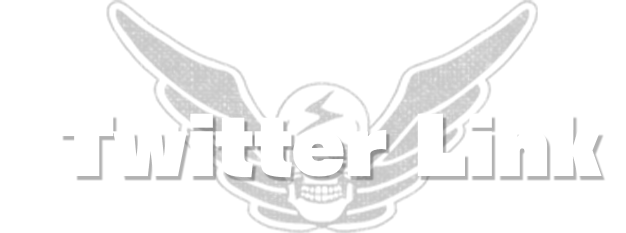


Use Twitter to communicate with other Dojo members, and challenge other fighters to a battle! A great way to sharpen your skills!
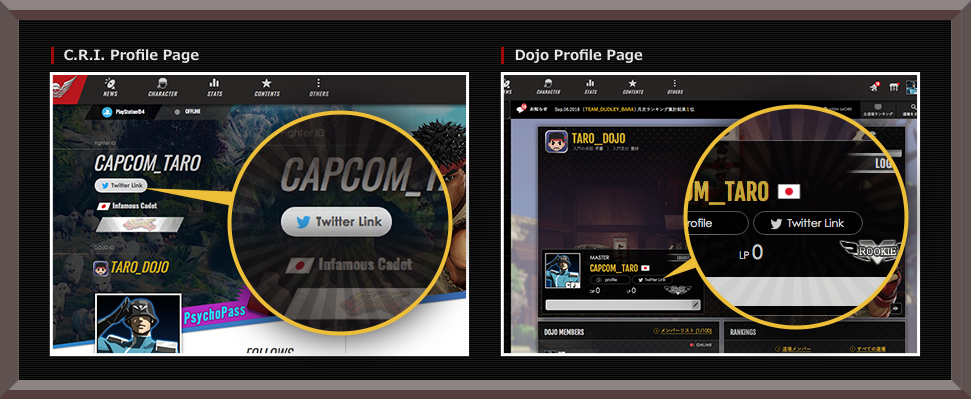
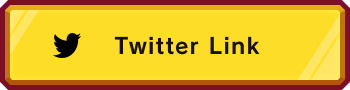
CLOSE
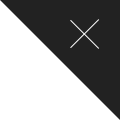
The Dojo is a place where like-minded SFV fans can join forces.
All you need to do is to log in to the C.R.I. to join!


With detailed search settings, you can find groups of all sorts of players, from casuals, to serious players, and more! Join forces with people who use the same character, or are in the same league, and work together to improve your skills!

Can be linked with your Fighters ID and Twitter account, giving you quick ways to communicate!

You can use the Dojo stage simply by joining a Dojo! Note: The Dojo stage in-game can contain aspects customized by the individual player. An individual's Dojo stage cannot be customized by anyone else, including the Dojo Master and other Dojo members.
The Dojo stage can be customized with items obtained in-game, and through Menat's Fighting Chance! Surprise your opponent with your own personalized stage, start the mind games before the round even begins!


You will accumulate Dojo Points as you regularly play SFV!
* Dojo Points can be obtained from playing the Arcade, Survival, Extra Battle, Ranked Match, Casual Match, and Battle Lounge game modes.
* In one day, DP can only be obtained a maximum of 10 times for the Battle Lounge, per each difficulty in Arcade and Survival Modes, and by the total calculation of draws/losses in Ranked and Casual Matches.
The Dojo Ranking is calculated from the total Dojo Points from all the Dojo members. Work together with your friends to increase your Dojo ranking!
Dojos that earn the top ranking spot will get special Dojo items! Display them in the Dojo and show off to your opponents! Dojo Rankings will begin from October, 2018!
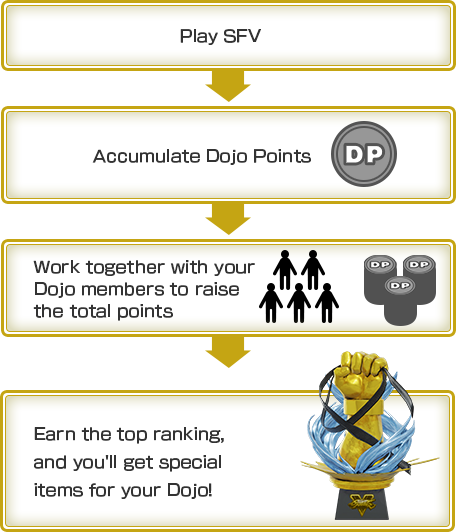
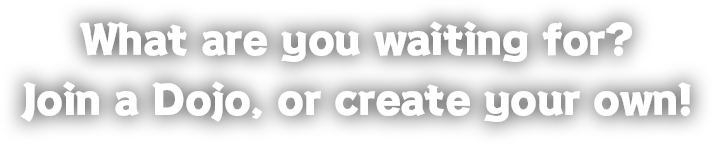

You must log in in order to utilize this Dojo.
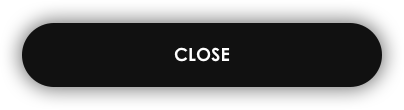



In the basic settings, set the Join Authorization to "Not Needed," Join Requests to "Accepting," and the Maximum No. of Members to "100," and you can get a wide range of members! The more members, the bigger the chance you have to get a lot of Dojo Points!
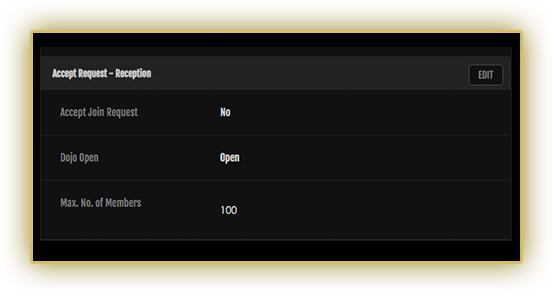
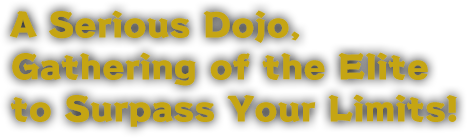
Be strict with your desired league and LP ranking settings to gather similar members, and work together to polish your skills! A direct path to realizing your dreams!
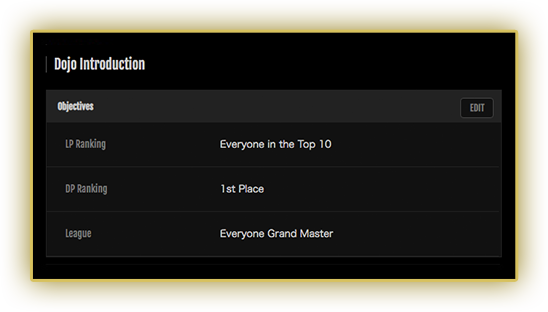

An excellent method to increase communication opportunities. Speaking with your fists isn't the only way get your point across!