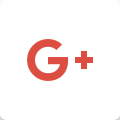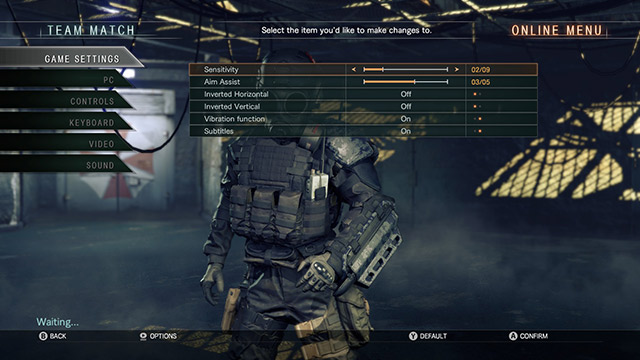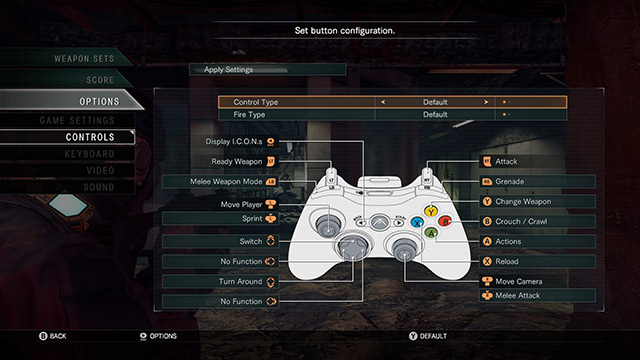Options Screen
You can customize controls, key configurations, PC graphics settings, and video and sound settings from the Options Menu.
PC Settings
Use the following settings to optimize your PC's performance. Reducing the resolution and turning processes off can help to reduce the processing load.
Screen Resolution
Select the best resolution in accordance to your PC's specs.
Screen Mode
Select either Fullscreen Mode or Windowed Mode.
Framerate
Select the number of frames per second the game will run at. 60 FPS requires the most processing power.
Shadow Quality
Adjust the graphic quality of the shadow textures.
Tone Mapping
Adjust the graphic quality of the tone mapping textures.
Occlusion
Adjust the accuracy of ambient occlusion, or turn it off.
RT Reflection
Adjust the graphic quality of real-time object reflections, or turn them off.
Bloom
Adjust or turn off the bloom effect.
Motion Blur
Turn on/off motion blur.
 , "PlayStation",
, "PlayStation",  and "DUALSHOCK" are registered trademarks or trademarks of Sony Interactive Entertainment Inc.
and "DUALSHOCK" are registered trademarks or trademarks of Sony Interactive Entertainment Inc.
©2016 Valve Corporation. Steam and the Steam logo are trademarks and/or registered trademarks of Valve Corporation in the U.S. and/or other countries.
Uses Simplygon (R), Copyright (C) - 2016 Donya Labs AB
Powered by Wwise © 2006 – 2016 Audiokinetic Inc. All rights reserved.
Patent licensed by Colopl, Inc.
 Select Language
Select Language